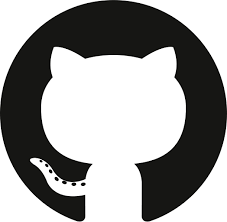udah lama banget pengen write-up dimari haha.. okay people, pada kesempatan yang berbahagia ini wkwkw… aku akan sharing tentang honeypot. Seriously!!? ini baru artikel pertama lohh.. kok udah ke hanipot aja sih?? it’s okay man, kita gass aja..
Fyi, akan ada banyak sesi pembahasan tentang cara mengamankan server

honeypot itu simple-nya teknik menipu guys. nipu siapa nih?? ya orang asing yang mencoba akses server lah. Ibaratnya kita jebak orang itu untuk masuk kedalam pot yang berisi madu.. dan biarkan dia mantab-mantab didalam wkwkw.
Honeypot berjalan layaknya sistem sungguhan, sehingga heker yang terjebak didalamnya kadang tidak sadar bahwa sebenarnya dia berada didalam sistem palsu. Semua aktivitasnya pun terekam secara sempurna, seperti :
- Command apa saja yang sudah eksekusi, termasuk rekaman keyboardnya.
- Menyimpan file yang heker coba upload ke sistem. (ex: virus)
- Merekam aktifitas brute force.
Dengan begitu kita akan tahu tujuan si heker ini sebenarnya apa dan mempelajari teknik hacking apa yang sudah dia praktikkan. okay gak usah banyak bacot mari kita langsung install..
Install HoneyPot pada port SSH
Disini aku pakai linux yah.. so untuk kamu pengguna windows, silahkan minggir dulu. hahaha..
Fyi, distro yang aku pakai kali ini adalah Ubuntu Bionic dan aku anggap kamu sudah pernah menggunakan ssh.. Jadi langkahnya seperti ini :
Buka terminal dan masuk sebagai user root.
sudo suPort ssh defaultnya kan 22, disini aku akan ganti portnya menjadi 9022. Nah.. di port 22 ini lah aku letakkan HoneyPot nya. Sehingga aku harus mengedit dulu file konfigurasi ssh nya. Sebelum melakukannya silahkan backup dulu dengan command..
cp /etc/ssh/sshd_config backupsshkemudian edit,
nano /etc/ssh/sshd_configmaka akan muncul jendela GNU dari nano..
# $OpenBSD: sshd_config,v 1.101 2017/03/14 07:19:07 djm Exp $
# This is the sshd server system-wide configuration file. See
# sshd_config(5) for more information.
# This sshd was compiled with PATH=/usr/bin:/bin:/usr/sbin:/sbin
# The strategy used for options in the default sshd_config shipped with
# OpenSSH is to specify options with their default value where
# possible, but leave them commented. Uncommented options override the
# default value.
#Port 22
#AddressFamily any
#ListenAddress 0.0.0.0
#ListenAddress ::
Nah.. kamu hanya perlu mengedit yang aku kasih warna merah. Pada bagian port hapus tanda # dan ganti menjadi port 9022. Jadi akan seperti ini…
Port 9022
#AddressFamily any
#ListenAddress 0.0.0.0
#ListenAddress ::
Kalo udah, ctrl + O dan ctrl + X.. trus restart service ssh nya
systemctl restart sshpastikan ssh sudah berjalan pada port 9022 dengan command
service ssh statusjika sudah active di 9022. sekarang install HoneyPot nya.. disini aku gunakan cowrie. Pertama buat user baru dulu ..
sudo adduser --disabled-password adminkosongin aja semua dengan menekan [enter] terus.. kalo udah,, install git dan masuk ke user admin yang dibuat tadi..
apt install git
su - adminproses install..
git clone http://github.com/cowrie/cowrie
cd cowrie
virtualenv cowrie-env
source cowrie-env/bin/activate
pip install --upgrade pip
pip install --upgrade -r requirements.txt
cd etc
cp cowrie.cfg.dist cowrie.cfg
nano cowrie.cfgnah sekarang, ganti nama hostnya untuk mayakinkan si heker. kamu cukup ganti yang sudah aku warnai merah saja..
# Sensor name is used to identify this Cowrie instance. Used by the database
# logging modules such as mysql.
#
# If not specified, the logging modules will instead use the IP address of the
# server as the sensor name.
#
# (default: not specified)
#sensor_name=myhostname
# Hostname for the honeypot. Displayed by the shell prompt of the virtual
# environment
#
# (default: svr04)
hostname = svr04
aku ganti jadi serverubuntu, maka :
# (default: svr04)
hostname = serverubuntu
nah supaya tampak lebih nyata, maka aku akan tentukan username dan password-nya.. karena cowrie ini defaultnya mengizinkan semua password jika heker menggunakan username root..
# Alternatively the 'AuthRandom' class can be used, which will let
# a user login after a random number of attempts.
# It will also cache username/password combinations that allow login.
#
#auth_class = UserDB
# When AuthRandom is used also set the
# auth_class_parameters: <min try>, <max try>, <maxcache>
# for example: 2, 5, 10 = allows access after randint(2,5) attempts
# and cache 10 combinations.
#
auth_class = AuthRandom
#auth_class_parameters = 2, 5, 10
ganti value auth_class nya menjadi AuthRandom dan juga value pada endpoint nya yang sebelumnya 2222 menjadi 22. lihat contoh :
# Endpoint to listen on for incoming SSH connections.
# See https://twistedmatrix.com/documents/current/core/howto/endpoints.html#servers
# (default: listen_endpoints = tcp:2222:interface=0.0.0.0)
# (use systemd: endpoint for systemd activation)
# listen_endpoints = systemd:domain=INET:index=0
# For both IPv4 and IPv6: listen_endpoints = tcp6:2222:interface=\:\:
# Listening on multiple endpoints is supported with a single space seperator
# e.g listen_endpoints = "tcp:2222:interface=0.0.0.0 tcp:1022:interface=0.0.0.0" will result listening both on ports 2222 and 1022
# use authbind for port numbers under 1024
listen_endpoints = tcp:22:interface=0.0.0.0
jika udah, sekarang membuat username dan passwordnya :
cp userdb.example userdb.txt
nano userdb.txt# Field #1 contains the username
# Field #2 is currently unused
# Field #3 contains the password
# '*' for password allows any password
# '!' at the start of a password will not grant this password access
# '/' can be used to write a regular expression
#
root:x:kudaliar
tomcat:x:*
oracle:x:*
password kudaliar itu bebas yah.. save dan exit nano.. start cowrie :
bin/cowrie startterakhir setting authbind untuk port 22 :
apt-get install authbind
touch /etc/authbind/byport/22
chown admin:admin /etc/authbind/byport/22
chmod 770 /etc/authbind/byport/22selesai, sekarang cek status honeypotnya …
netstat -ntlp | grep 22jika muncul daemon python, maka selamat kamu sekarang sudah punya honeypot ..
tcp 0 0 0.0.0.0:22
0.0.0.0:*
LISTEN 26077/python2 sekarang coba connect ssh dan liat hasilnya ..
cat cowrie.log2020-03-19T03:52:23.560005Z [SSHService 'ssh-userauth' on HoneyPotSSHTransport,0,192.168.43.78] login attempt [root/kudaliar] succeeded
okay people, kalo mau nanya whatsapp aja… oh iya untuk cara install ssh dimari.. dokumentasi cowrie dimari ..